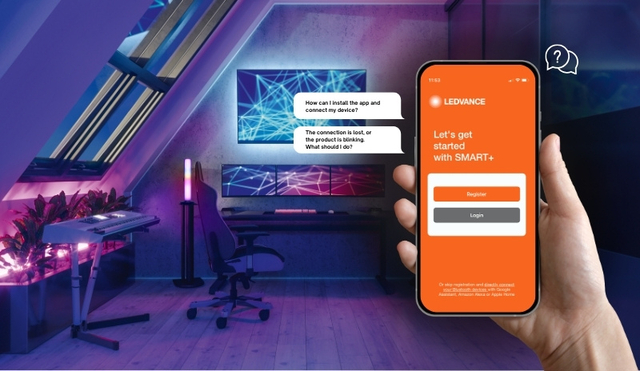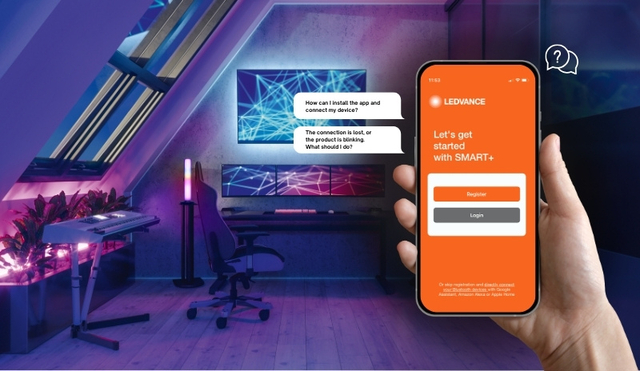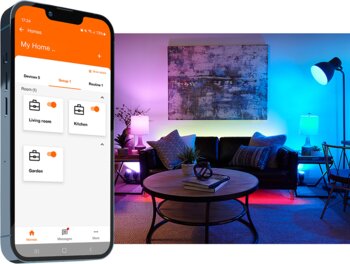You can create a new room by clicking on the desired home in the “homes” menu. Here in the home overview, you can tap the “+” button on top right side and choose the option “add room”. This takes you to the “home details” page where you can see the current “rooms”. To add more rooms to your home, you can add the pre-defined rooms by clicking on the “+” button on the right side of the respective room.
You can also name rooms on your own by entering it in the text field and by clicking on the “+” button. Accidentally created rooms can be deleted in this section by clicking on the “x” on the right of the room name. You can see the devices, which are assigned to a particular room, unassigned devices, and devices, which are assigned to other rooms, here as well.
You can delete devices, which are assigned to that room by clicking on the “x” on right side of the device. Moreover, you can also add unassigned devices or already assigned devices to other rooms to this room. But it is only possible to add one device to only one room at a time. Therefore, the device will be removed from the previous assigned room.
All the changes to a room can be made only by the owner or the admins.
Tap one of the Room icons to display the room screen to control its functions. The room shows the same general features irrespective of the products inside this room.
Brightness: To set the brightness of the room.
Shade (White Mode): To change the Correlated Colour Temperature (CCT) of the room to have different shades of white i.e., from Warm white to cool white.
Colour mode: To set the colour, saturation, and brightness of the room.
Shade (Colour Mode): To change the colour of the room.
Saturation: To adjust the purity of the colour.
ROOM SETTINGS
Manage the room: To add or remove devices in a room.
Delete room: To delete the room.